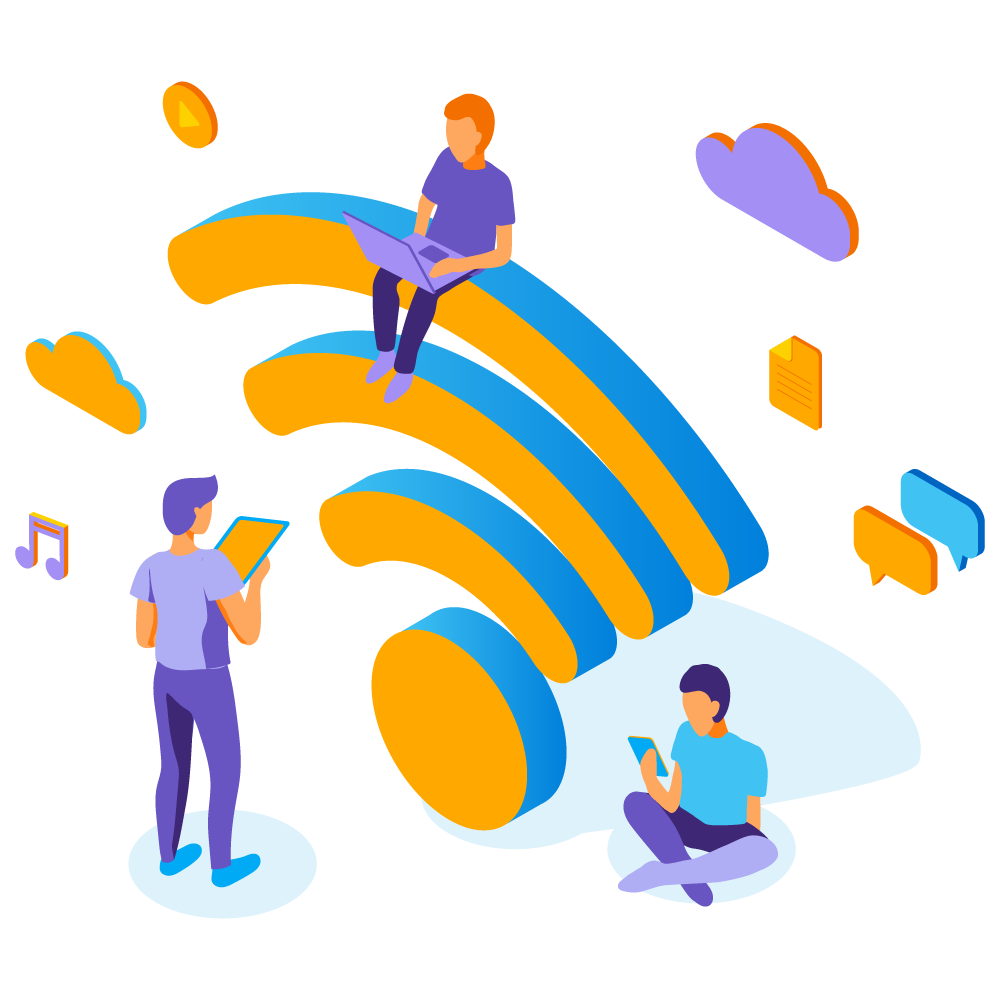How to Optimize Wi-Fi Signal
In our increasingly connected world, a strong and reliable Wi-Fi signal is essential. Whether you’re streaming movies, working from home, or gaming online, the performance of your Wi-Fi can make or break your experience. Yet, many people struggle with weak signals, dead zones, and slow speeds. The good news is that with a few strategic adjustments, you can optimize Wi-Fi signal for better performance and enjoy faster, more stable internet.

This comprehensive guide will walk you through seven essential tips to maximize your Wi-Fi signal and ensure your network is performing at its best.
1. Choose the Right Router for Optimal Performance
The first step for Optimize Wi-Fi Signal is selecting the right router. Not all routers are created equal, and the one you choose can have a significant impact on your network’s performance.
Key Considerations:
- Dual-Band vs. Tri-Band: Dual-band routers operate on both the 2.4 GHz and 5 GHz frequencies, offering better performance. Tri-band routers add an additional 5 GHz band, reducing congestion and improving speed.
- 802.11ac vs. 802.11ax (Wi-Fi 5 vs. Wi-Fi 6): Wi-Fi 6 routers (802.11ax) offer faster speeds, better range, and support more devices than Wi-Fi 5 routers (802.11ac).
Also Check: Best Router for your home
2. Optimal Router Placement: The Key to Stronger Signal
Where you place your router can significantly affect the strength and coverage of your Wi-Fi signal. To optimize performance, consider the following placement tips:
Placement Tips:
- Central Location: Position your router in the center of your home or office to ensure even coverage across all areas.
- Elevate the Router: Place the router on a high shelf or mount it on a wall to avoid signal obstructions caused by furniture and other obstacles.
- Avoid Interference: Keep the router away from electronic devices like cordless phones, microwaves, and baby monitors that can cause interference.
3. Update Firmware Regularly for Enhanced Performance
Router manufacturers often release firmware updates that improve performance, fix bugs, and add new features. Keeping your router’s firmware up-to-date is crucial for maintaining optimal Wi-Fi performance.
How to Update Firmware:
- Access Router Settings: Log in to your router’s settings through a web browser using the IP address provided by the manufacturer.
- Check for Updates: Look for a firmware update option and follow the instructions to install the latest version.
Also Read: How to Update Your Router’s Firmware
4. Minimize Interference with Channel Selection
Wi-Fi signals can become congested, especially in densely populated areas where multiple networks overlap. Selecting the right Wi-Fi channel can reduce interference and improve signal strength.
How to Choose the Best Channel:
- Use a Wi-Fi Analyzer: Tools like Wi-Fi Analyzer (available on Android) or inSSIDer (available on Windows) can help you identify the least congested channels.
- Manual Channel Selection: Access your router’s settings and manually switch to a less crowded channel for improved performance.
5. Extend Coverage with Wi-Fi Extenders or Mesh Networks
If you’re experiencing dead zones or weak signals in certain areas of your home or office, Wi-Fi extenders or mesh networks can help extend coverage and boost signal strength.
Wi-Fi Extenders vs. Mesh Networks:
- Wi-Fi Extenders: These devices amplify your router’s signal to cover more area. They are a cost-effective solution for small to medium-sized spaces.
- Mesh Networks: Mesh systems use multiple nodes to create a seamless network across large spaces, providing consistent coverage without signal drops.
Also Read: How to Troubleshoot Common Network Issues: A Step-by-Step Guide
6. Secure Your Network to Prevent Unauthorized Access
A secure Wi-Fi network is not only essential for protecting your personal information but also for maintaining optimal performance. Unauthorized users can hog bandwidth, leading to slower speeds and reduced performance.
Security Tips:
- Use WPA3 Encryption: WPA3 is the latest Wi-Fi security protocol, offering better protection against unauthorized access.
- Change Default Credentials: Always change the default username and password for your router’s settings to prevent unauthorized access.
- Disable WPS: Wi-Fi Protected Setup (WPS) can be exploited by hackers. Disable it to enhance security.
Also Read: How to Set Up a Secure Home Wi-Fi Network
7. Monitor Network Traffic and Manage Bandwidth
Heavy network traffic can lead to slower speeds, especially if multiple devices are streaming, gaming, or downloading large files simultaneously. Monitoring and managing your network’s bandwidth usage can help Optimize Wi-Fi Signal.
Bandwidth Management Tips:
- Use QoS Settings: Quality of Service (QoS) settings allow you to prioritize certain devices or applications, ensuring that critical tasks receive the necessary bandwidth.
- Limit Bandwidth-Hungry Applications: Identify and limit applications or devices that consume excessive bandwidth, such as torrent clients or 4K streaming services.
Conclusion
Optimize Wi-Fi Signal for better performance is not as daunting as it may seem. By following these seven essential tips, you can significantly enhance your Wi-Fi speed, coverage, and reliability, ensuring a seamless online experience.
From choosing the right router and placing it strategically to minimizing interference and securing your network, each step plays a crucial role in maintaining a strong and stable Wi-Fi signal. Remember, regular maintenance, such as updating firmware and monitoring network traffic, is key to keeping your network running smoothly.
Investing time in Optimize Wi-Fi Signal not only improves your day-to-day internet usage but also prepares your network for future demands as more devices and services become connected. Start implementing these tips today and enjoy faster, more reliable Wi-Fi.
Related
Discover more from Computer Climax
Subscribe to get the latest posts sent to your email.